Introduction
It is very easy to manage your Sensa account via the ‘Account Actions’ buttons in you account Dashboard from where you can quickly access and if needed change all relevant information in relation to your account. In this guide we describe in more detail the functionality of each account action.
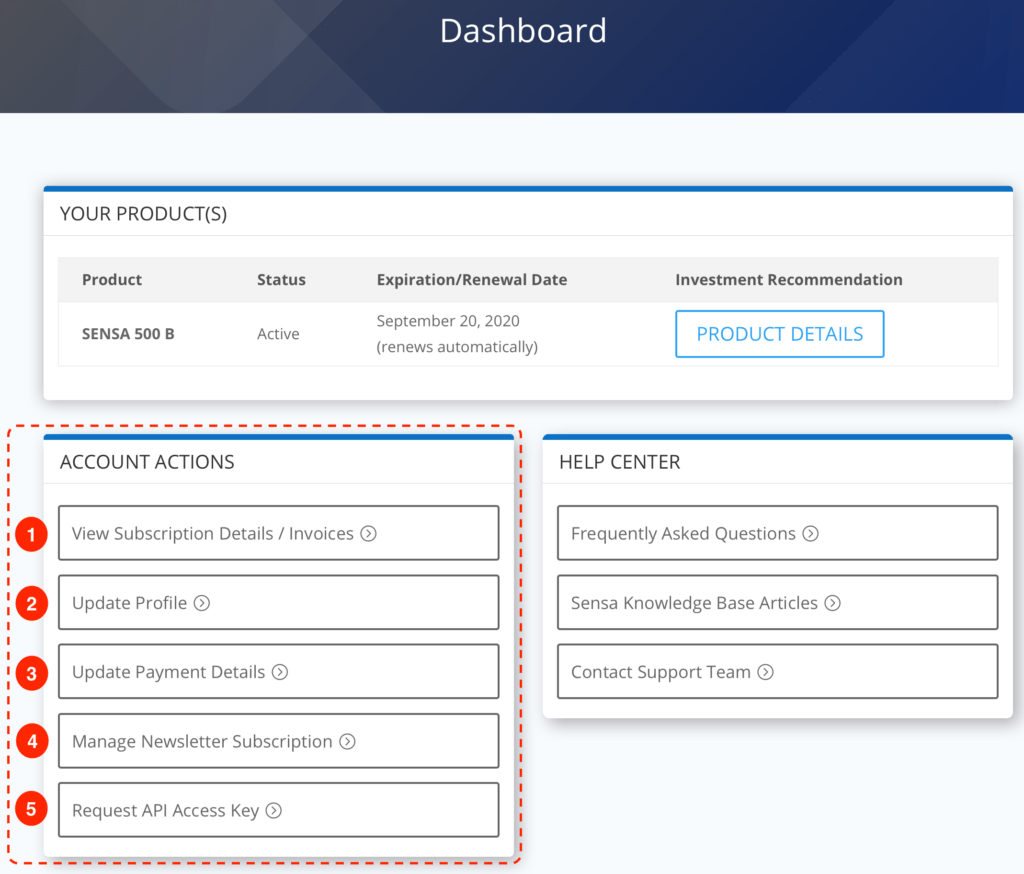
1. View Subscription Details / Invoices
The Subscription Details / Invoices page give you an overview of your subscription(s) as well as additional actions for each subscription. Here you can also view invoices with your payments for your subscription(s).
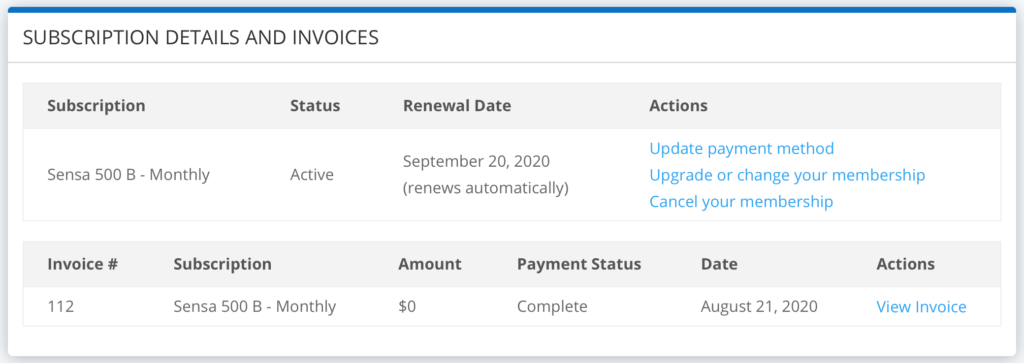
Upgrade or Change Your Membership
You can change and or upgrade your subscription from one product to another product and or payment period at anytime. In order to do so, just click the ‘Upgrade or change your membership’ link next to the subscription(s) you would like to change/upgrade.
Should you upgrade or change your subscription in the middle of an existing payment period your new subscription payment will be reduced by a prorated amount for the remaining period of your existing membership.
Please note however, that we are unable to refund already paid amounts so if the proration credit is larger than the payment for the new subscription your first payment for the new subscription will be free and you will lose any unused payment exceeding the price of the new subscription (this is only relevant if you decide to change from a yearly payment to a monthly payment and less than c. 11 months have passed from your initial payment of the yearly membership).
Cancel Your Membership
In order to cancel a subscription, just click the ‘Cancel your membership’ link next to the subscription(s) you would like to cancel.
Please note that your subscription will remain active and you will continue to receive trade instructions until expiration of the period you have already paid for (or until the end of your trial period).
We are always looking to improve our services. If you decide to cancel your subscription, we would very much appreciate if you could spare a minute or two letting us know what we could do better (please contact us here).
2. Update Profile
If you wish to change your email or password or even your name you can easily do so in the Update Profile Information form on the Update Profile page. You can also add your phone number if you wish to receive SMS alerts (in addition to email alerts) when a trade alert is triggered for a product that you are currently subscribing to. Just make the desired changes in the form and click the ‘Save Changes’ button.
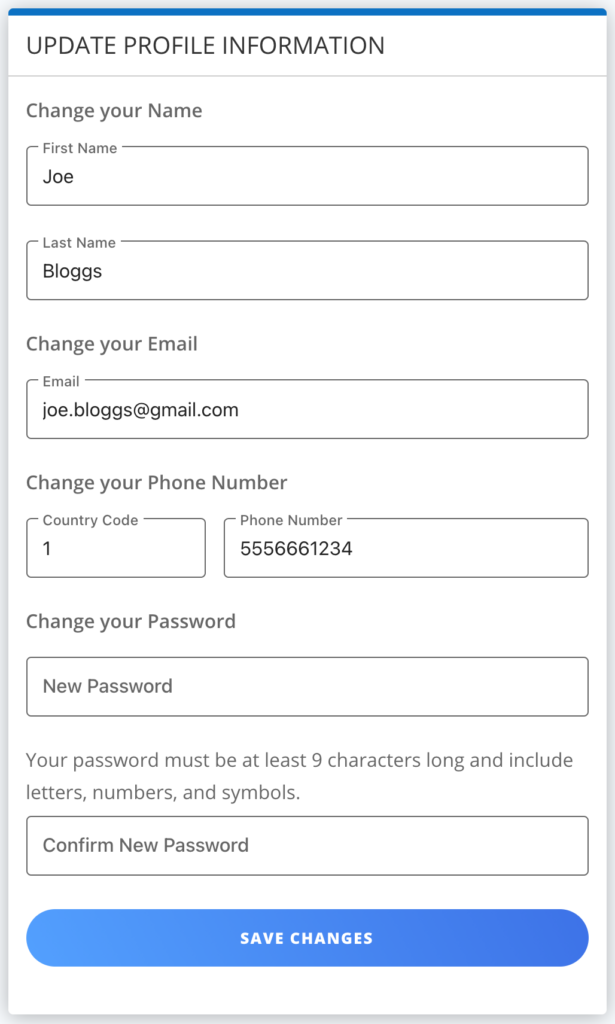
3. Update Payment Details
If you are paying by credit or debit card and click the ‘Update payment details’ button in the ‘Account Actions’ you will be taken to the Update Payment Details page where you can add a new card. You can then either set the new card as your current payment method or delete your old card in which case the new card will automatically become your current payment method.
If you are paying by PayPal you will need to update your billing details from inside your PayPal account.
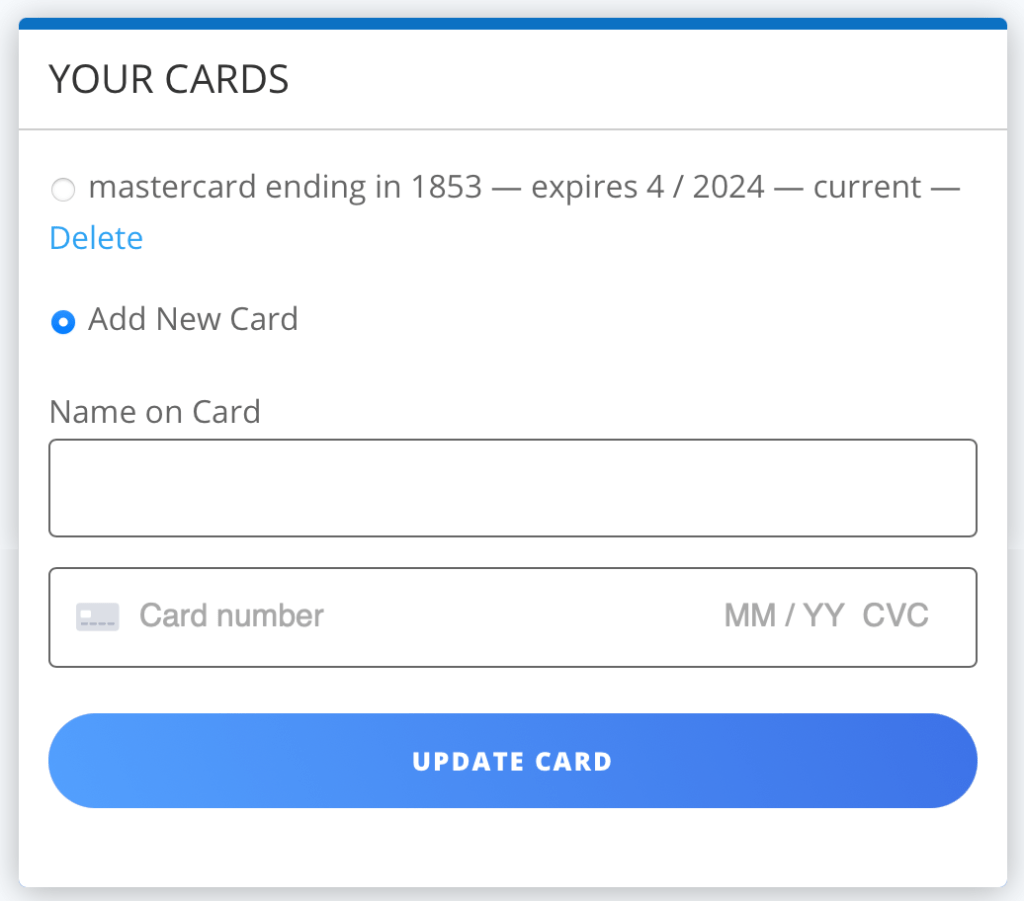
4. Manage Newsletter Subscription
To manage your newsletter subscription you can change the status select button on the Newsletter Subscriptions page to ‘Subscribed’ or ‘Unsubscribed’ and then select the newsletter(s) you would like to subscribe to or unsubscribe from and click the ‘Save’ button in order for the changes to take a effect.
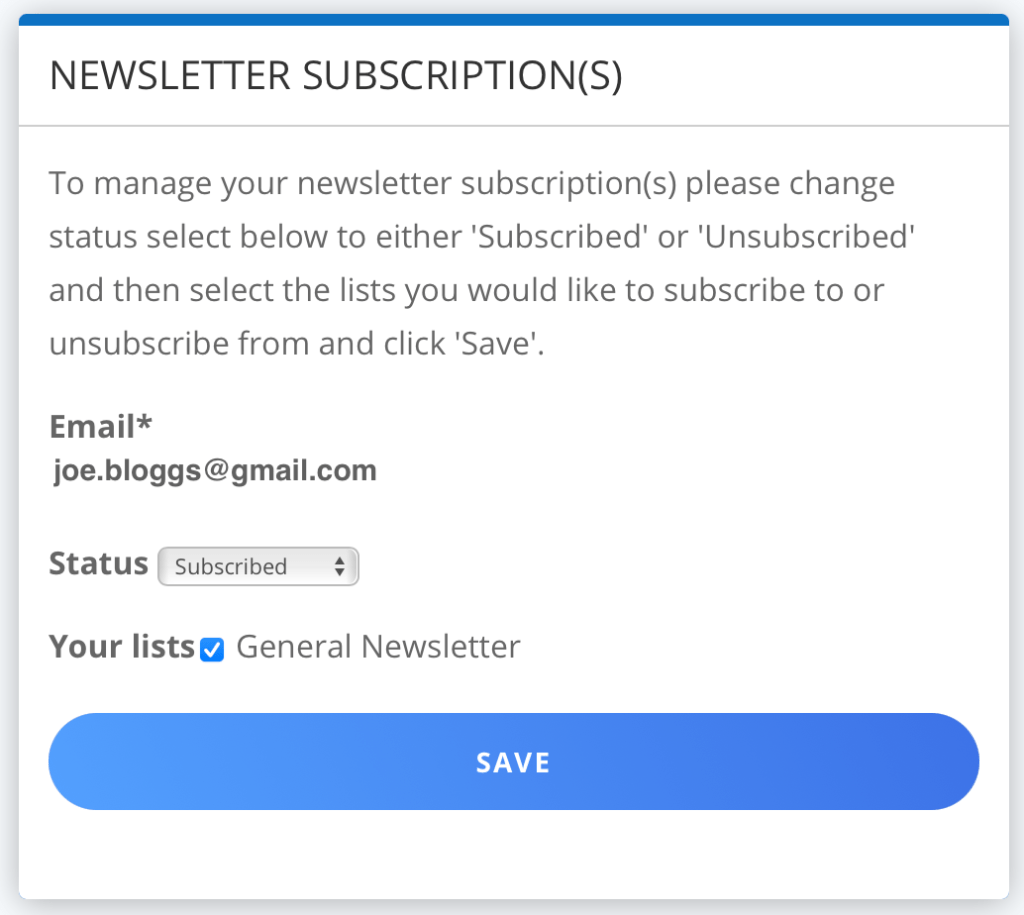
If you currently subscribe to a newsletter and wishes to unsubscribe you can also do so by clicking the unsubscribe link at the bottom of a newsletter in your email inbox.
5. Request API Access Key
In order to access the Sensa Investments API you will need a personalised API key/token which you will pass along when making requests to the API in order to authenticate your access level.
Your personal API code can be requested via your account dashboard by clicking the ‘Request API Access’ button under ‘Account Actions’ or by clicking this link: Request API Access. You will be asked to input your password and the API key/token will be provided to you. Please store it somewhere safe as we will not be able to retrieve or restore it. (However should you lose it you can request a new key via this web-page). The key will expire after 1 year at which point you should submit a new request.
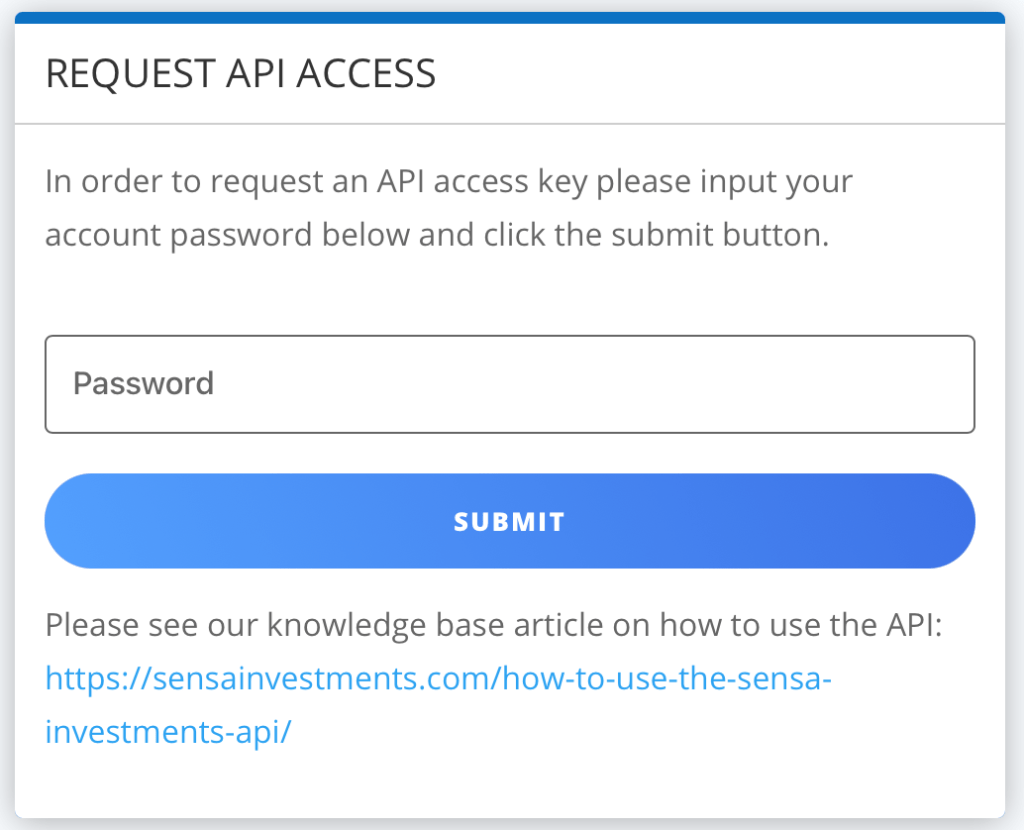
For more detail on how to use the API please refer to our separate guide on the API: How to Use the Sensa Investments API.

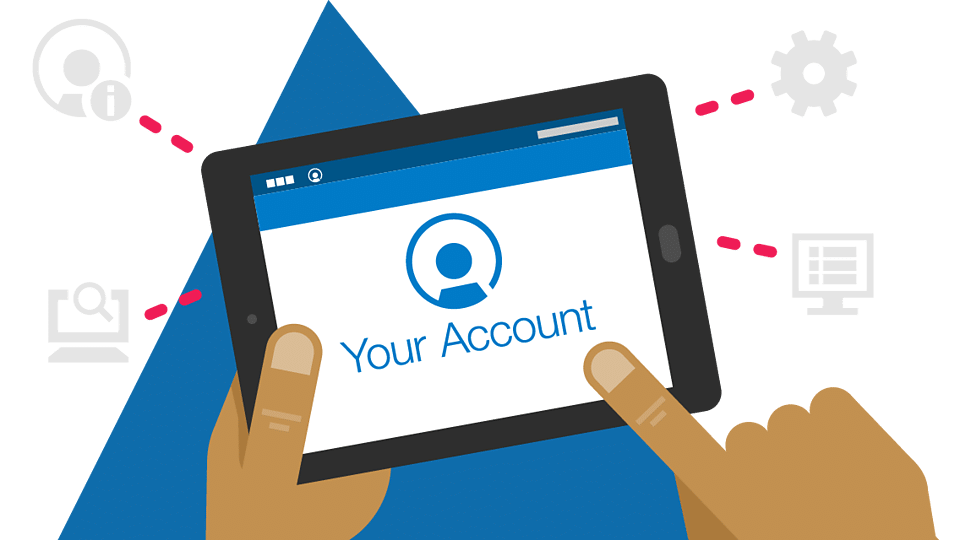

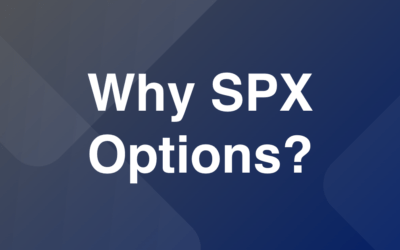
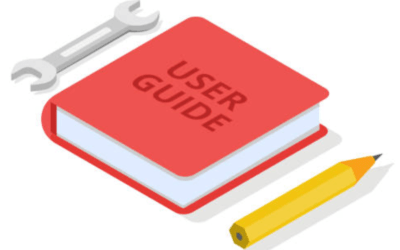

0 Comments